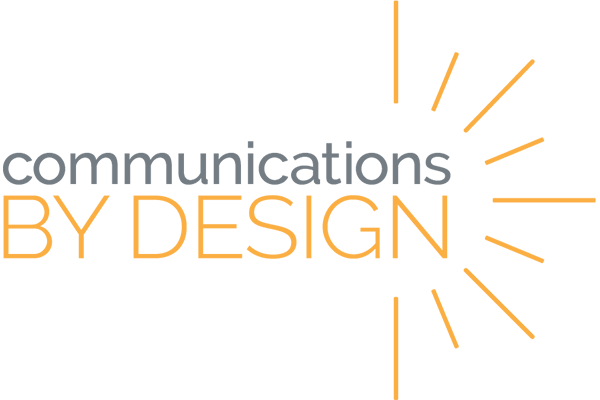GOOGLE CLASSROOM
Click the orange box to show/hide each section.
- Create or join classes at classroom.google.com
- Define class details and customize class appearance
- Populate the course by sharing the course code or inviting members directly in the “People” tab
- Use the “Stream” section to post announcements or view class activity at a glance
- Use the “Classwork” section to create, organize, and view class materials, assignments, and more
- Use the “Classwork” section to view your class Google Drive folder and class Calendar
- Use the “Grades” section to view, edit, and grade existing assignments
- (The grades section will only be available once you have students in your class)
- Grade items in the “Grades” section or by opening individual assignments (from “Classwork” or in the “Stream” and individual student submissions
- View your class Calendar or Google Drive folder in the “Classwork” section
- Use the settings gear icon (upper right) to view and adjust class settings like class settings, commenting and posting permissions, grade settings, and access to Google Meet (built in)
- To access, create, or navigate through other classes, select the menu icon on the left
Remember that additional support and resources can be found using the resources linked at the top of this page or by consulting with your Communications by Design coach.