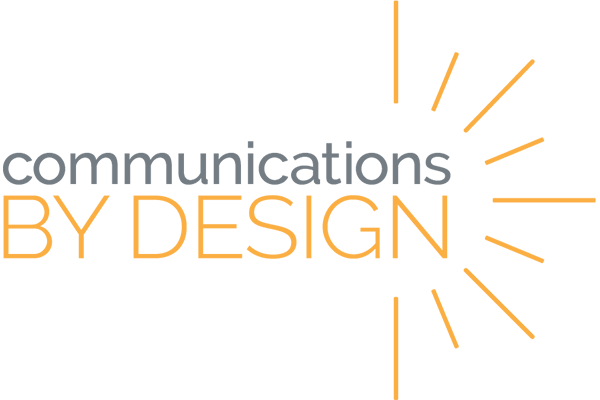GOOGLE FORMS
Click the orange box to show/hide each section.
- Create Google Forms at forms.google.com or sign in to your Google Drive and click “New“
- Title and adjust settings/appearance with the toolbar
- Create new questions/sections with the plus button
- Use sections and drag and drop to organize
- Use additional settings on questions to conditionally navigate through the form
- Use response validation to manage responses
- Use the settings section to activate quiz features
- Establish point values and answer keys for individual questions
- Use conditional navigation to create adaptive quizzes
- Use the “Send” button to share Forms
- Add collaborators to allow others to edit Forms
Remember that additional support and resources can be found using the resources linked at the top of this page or by consulting with your Communications by Design coach.