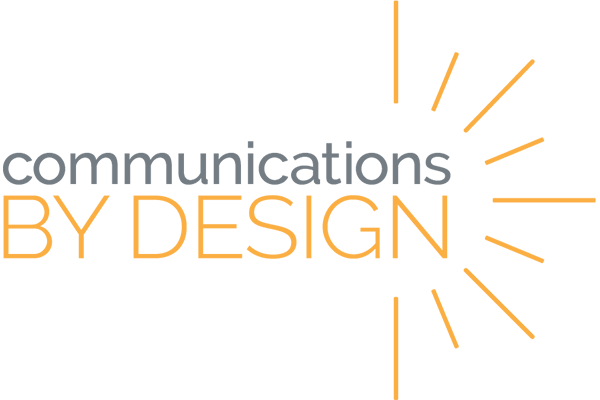GOOGLE SITES
Click the orange box to show/hide each section.
- Create a new site at sites.google.com OR directly in Google Drive (use the “New” button)
- Title and brand your site
- Customize the appearance of your site in the “Themes” section
- Customize the banner of each page at the top
- Use the “Pages” section to create new and organize pages
- Add sub-pages and hidden pages to structure site
- Use the “Insert” section to add content to your site (you can also double click in any blank space on the site)
- Use “Layouts” to quickly format content on your page
- Add basic content like text sections, links, and images
- Add advanced content like collapsible sections, image carousels, and embedded materials
- Remember, to make site changes visible on a published site, you must click “Publish” after changes have been made
- Use the “Publish” button to share your site privately or publicly or view your published site
- Add collaborators (realtime) with the share button
- Adjust settings and site details at the top
Remember that additional support and resources can be found using the resources linked at the top of this page or by consulting with your Communications by Design coach.