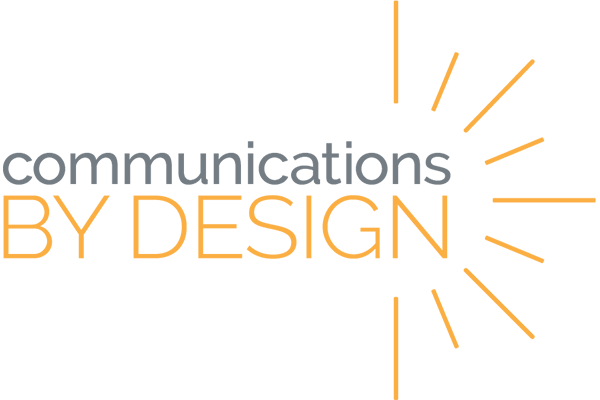SEESAW
Click the orange box to show/hide each section.
- Create a free teacher account at app.seesaw.me
- Create a new class
- Add students to your class
- Create content for students to view with the plus button
- Create something new
- Upload or link existing files or websites
- Comment or react on existing student work by clicking the buttons beneath each post
- Access the Activity Library with the plus button or the “Activities” tab
- View and use existing activities in the Community section
- Create new activities (click here to view the Seesaw icon shortcuts) in My Library
- Assign and monitor activities from the Activities tab
- Create and manage folders (labels) with the Folder icon (may need to enable in wrench icon settings) under the “Journal” tab
- Filter by student by clicking on an individual student (under the “Journal” tab)
- Send messages and announcements with the plus button
- View messages and announcements in the “Inbox” tab
- Share student work publicly with the “Blog” feature (enable in settings first)
- Manage additional settings (moderation, access, etc.) in the wrench icon settings
- Switch/manage courses and account settings by clicking on your account
Remember that additional support and resources can be found using the resources linked at the top of this page or by consulting with your Communications by Design coach.