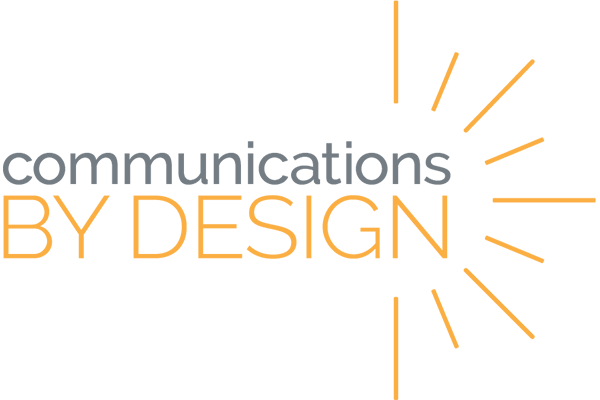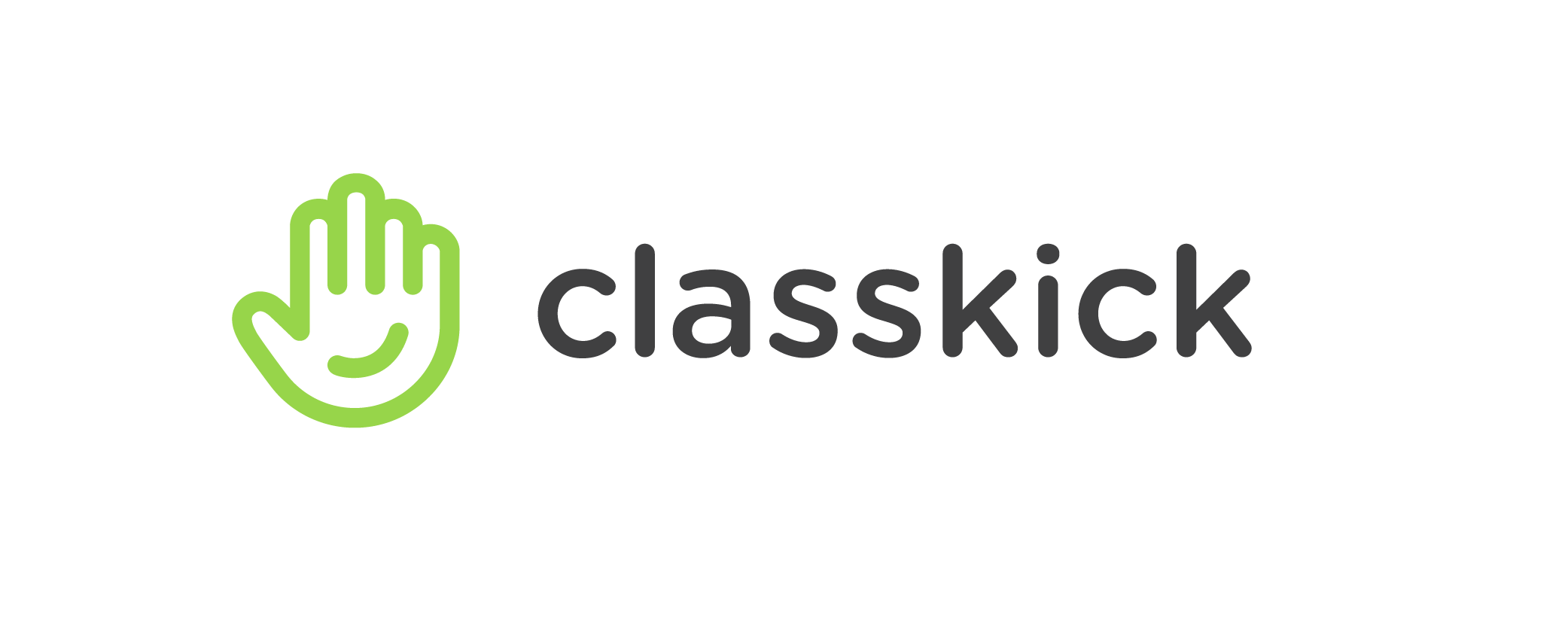Today I’m sharing four of the best digital assessment tools! It wasn’t easy to narrow down this list (I even included an honorable mention section) but these teacher favorites span across grade levels and subjects.
Want even more ideas? Check out our database of digital assessment tools at https://cbdconsulting.com/techtools/#assessment-feedback
1. Quizizz
In this fun and game-based program, students compete against their classmates while still working at their own pace. We hear from teachers that some of their students will take the assessment again and again as they try to beat their previous score–and their classmates’ scores!
You can play together in class or at home individually.
Teachers can use or edit thousands of assessments created by other users, no more re-creating the wheel!
The teacher dashboard provides detailed, easy-to-read data on student results, including things like which question took the longest for students to answer, which question was most frequently missed, etc.
2. Google forms Quizzes
Creating a quiz in Google Forms allows you to assess students quickly and multiple-choice questions are graded automatically. Insert videos, images, and links to make this a well-rounded learning or survey tool–it’s not just for quizzes.
Learn how to use this tool here.
3. Formative
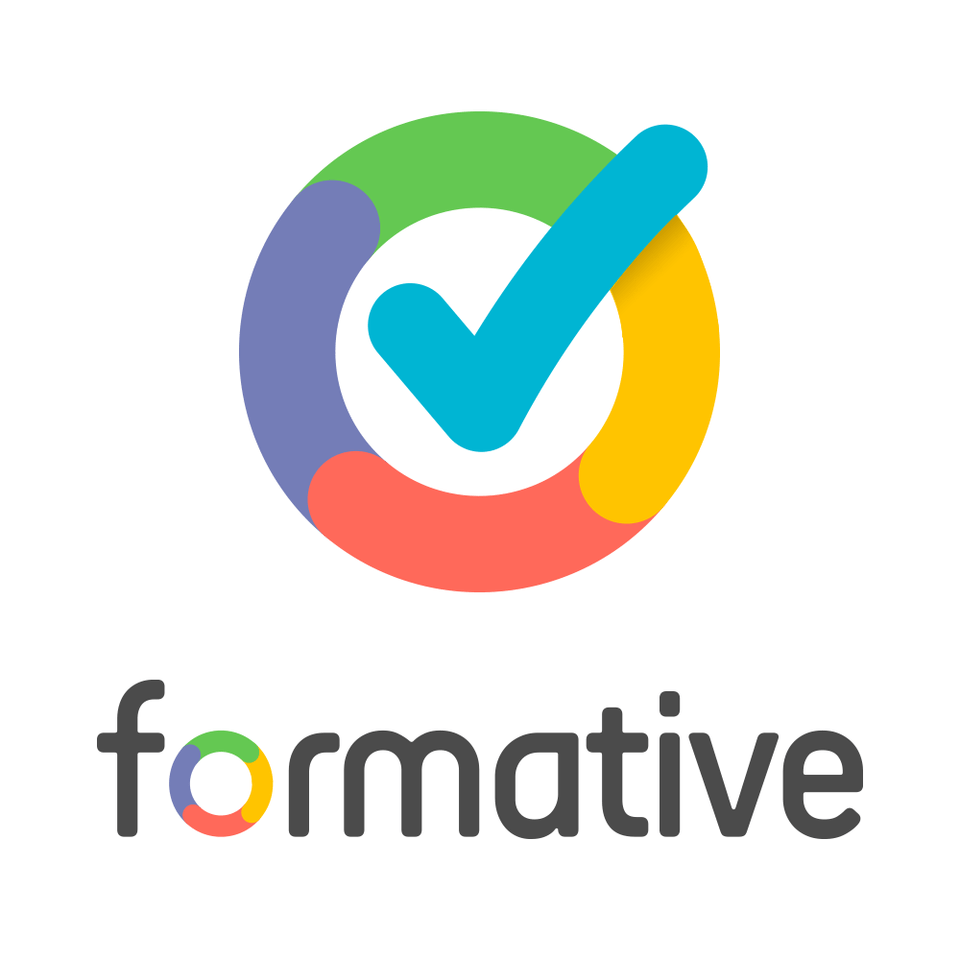
You can create a variety of question types or share images and videos in Formative, but what really makes this program unique is the ability to take a multiple-choice PDF assignment and turn it into a digital auto-graded assignment–without having to retype everything!
Explore Formative here: goformative.com
4. Flipgrid
Flipgrid is different from the others in that it’s not specifically an assessment tool–it’s a video sharing tool. Students can create a short video answering a question, explaining their thought process, or practicing a skill. They can draw or type within the video too!
Videos are automatically shared with their classmates, or turn this feature off so students’ responses are visible only to the teacher.
Honorable Mention
Of course, we can’t stop at just four!
5. Schoology assessments
I would have included this in the list of above, but it’s not technically free. Schoology Assessments are only available in Schoology Enterprise accounts. If your school or district uses Schoology enterprise, try this out! Learn more about the features in Schoology assessments here.
6. Socrative
Socrative is unique in that it can be used in real-time without any prep-work from the teacher. When using the “quick question” function, students immediately type their responses which are shared right away with the teacher. Use this to quickly check for understanding, collect responses, or poll your students. Responses can be shared out with the class and students can “vote” for the best responses.
Try the “exit ticket” function as well as quizzes you can create in advance: socrative.com
7. Classkick
See students working in real-time and provide just-in-time feedback. Students can respond in a variety of formats, including drawing, typing, and voice recording.
(You are allowed 20 assignments in a free account–but that’s plenty to give it a try this school year!)
What’s your favorite digital assessment tool? Share it with us below!