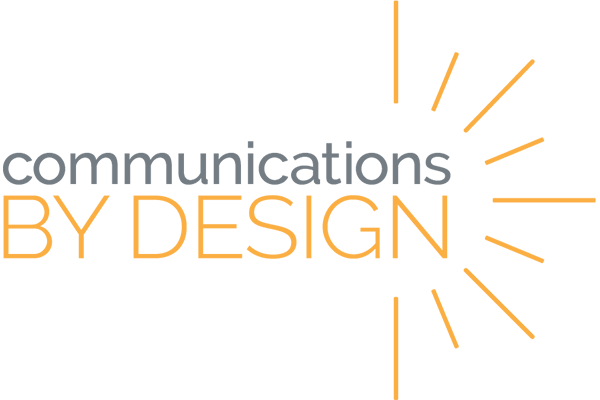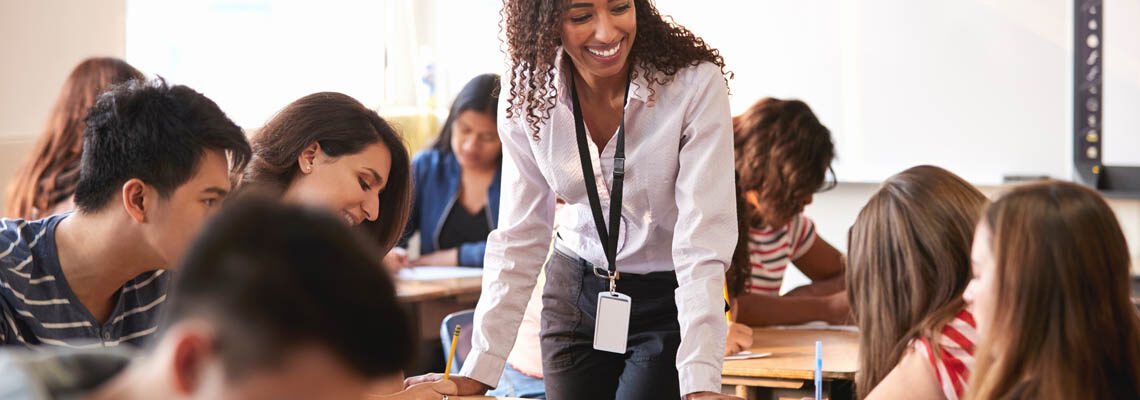
Like most teachers, you probably have a decent laundry list of tasks to complete over break, be they school- or otherwise-related. And like most teachers, you probably already know the likelihood of whether they will all be accomplished.
Even so, one thing is certain. Breaks are great opportunities to explore new ideas!
We have chosen ten interesting tech tools with accompanying strategies to get you started. If you have thoughts to add, please share with the rest of us by leaving a comment below.
GOOGLE SITES:
If you are a GSuite school district and have not explored the new Google Sites yet, you must do so. The potential is boundless. Sites (now found by selecting “New” and “More” in Google Drive) is perhaps the easiest and most intuitive website builder available, and true to Google’s brand, it is collaborative. Users can create sites with other users that seamlessly integrate other Google products (Slides, Forms, etc.) as well as allow for embedding external content (feature released in December, 2017).
The drag/drop interface is effortless, and limited themes allow for zero fuss about design elements (while those who prefer more design control can accomplish that as well). And all of this is managed within your district domain for a safe, private (or public when desired) web builder.
Possible Strategies:
- Portfolios: While there are many great digital portfolio tools, nothing beats a beautiful, customizable website. Students can build as they go to share virtually anything they have accomplished or created. And because it is embeddable, interaction is also possible.
- Feedback Routines: one suggestion from a teacher that probably beats anything in the realm of feedback is to have students grouped in “mastermind” or “Think Tank” groups. The group, then, collaboratively builds a site where each member has a page or section. On that page or section, the member shares his/her work (ongoing, final, etc.) and other group members provide feedback. When turned into a regular routine, the benefits are profound, and the Site allows the process to be simple and easy.
- Group Projects/Presentations: rare is the teacher who looks forward to another round of powerpoint presentations. Common is the project that results in that very thing. Instead, groups create websites demonstrating the topic or concept with complex content, resources, and tools.
Other Specs:
- Completely free with Google account
- Viewable on any platform, but cannot be built on mobile devices
- Permanently hosted on sites.google.com/…
SCREENCASTIFY:
The concept is old news, and the tool is well-known, but it bears repeating. Screencasting is a game-changing process in the world today. (For those who are not familiar, screencasting is simply the process of recording one’s screen as a video.)
Screencastify is one of the favorites for creating and sharing screencasts. The free version involves a 10-minute limit and a maximum monthly recording limit (something like 50 videos/month), but few teachers find either limit to be overly restrictive. With this tool, users can record either the current tab (which includes drawing tools, as well), a single application (think Powerpoint presentation), or the entire desktop (anything you do on the screen), or your webcam.
Possible Strategies:
- Teachers: record instructions to streamline activities for students of all ages (seriously: K-1 teachers do this just as much as high school). Post videos with activities, if digital, or in LMS or class website even for activities that do not require tech. This effectively duplicates the teacher and allows for direct support or intervention where needed. (Similarly: record brief mini-lessons or content resources for supplementing or even delivering curriculum.)
- Students: capture thinking by recording an activity or process (like solving a problem in math, evaluating data in science, reading aloud, writing, and more – consider having students screencast an assessment, explaining thinking as they answer questions) and easily share with teacher or others (consider the feedback strategy with the Google Sites tool above).
Other Specs:
- Google Chrome extension only
- Must have Google account
- Share via Google Drive or Youtube
- Free to use with premium plan available
SEESAW ACTIVITIES:
If you are not already familiar with Seesaw, start here. For those who have been using it, the addition of the Activities feature in fall of 2017 vastly improved the versatility of the tool. Now, teachers can create a standalone task with instructions and even templates that easily allows students to post accordingly. Those posts, then, live within the confines of the activity for easy evaluation. Additionally, teachers can view and utilize an ever-growing bank of pre-built activities.
Possible Strategies:
- Teachers create a template from a PDF for student to annotate and record, sharing thinking about articles or excerpts, etc.
- Easily pose a question and collect responses from students in various formats of their choosing without muddying the Class Journal stream.
Other Specs:
- This feature is included with the free version of Seesaw
- If mobile devices do not see the Activities tab, be sure to update the app
- For a list of shortcuts to easily insert icons, click here
SOUNDTRAP:
For those familiar with Garage Band, Soundtrap is an excellent alternative available across all platforms. This web-based audio production tool rivals the best in the industry in intuitive use and layered complexity (for those operating at a higher level of expertise). Very little audio production knowledge is needed to create professional caliber tracks and podcasts.
Collaboratively create music, podcasts, or any other kind of audio recordings or tracks. Choose from a large library of pre-made sounds and loops for easier music production. Share audio productions via public links or download as audio file. Record for nearly unlimited duration, and easily duplicate sounds, settings, and other features for future use. Easily login with a Google Account to avoid having to create additional accounts.
Possible Strategies:
- As the final step in a project, have students produce a podcast about a topic or concept
- Have students to create background tracks or audio accompaniment to videos or other project formats
- Easily record interviews with individuals from anywhere (because it is online) and produce podcasts or dynamic interviews about topics and concepts
- Have students create dramatic readings of texts or home-made audiobooks (consider reaching out to authors and asking if students can create audio for theirs works to share with the world!)
Other Specs:
- Web-based with mobile apps available
- Free to use with premium available
- Import or export multiple audio formats
- Integrates with other audio services like soundcloud
FLIPGRID:
The #FlipgridFever took edtech communities by storm during the summer of 2017. The result was a wide array of profound uses and strategies that might just surprise most of us. For those who never tried it, Flipgrid is a simple video discussion tool. Key is simple. No student login required; no tech-savvy needed.
Teachers create a “grid” with an unlimited number of “topics.” Students respond to topics via 15- or 90-second videos (teacher chooses which). Videos are either moderated by teacher or immediately posted for all to see. Remember to use a device with a camera and microphone! Topics and/or grids can be linked or embedded just about anywhere for simple, no hassle posting.
Possible Strategies:
- Perhaps the most interesting use recently shared is to create a place for “While You Were Out” videos. The teacher sets up the topic, and the students manage it by posting daily for those who missed class. Specifically, teacher picks two students at random who will create the video at the end of the hour. Those two explain what happened that day, what was due, and any homework or test or projects.)
- Entrance/Exit Ticket strategy: students post a 15-second video in response to a specific question/topic or in general reflecting on the content, activities, etc. of the day. Easy to monitor and visible to others for increased accountability.
Other Specs:
- Free to use (one grid, unlimited topics) with premium available
- Teacher must create an account, but students can post without logging in
- Cam/mic required
- Web-based or mobile apps (free)
REALTIMEBOARD:
Effective on any device/platform (touchscreen or not), Realtimeboard offers a powerful alternative option for collaborative whiteboard activities. Unlike most whiteboard apps, Realtimeboard includes post-it/note options with mapping/linking available.
Draw freely or type in notes or empty space. Add lines or arrows or connectors between notes or text. Export as image, PDF, etc. Embed via iframe. Create and manage projects of boards and members. Upload a wide variety of file types to annotate and manipulate (PDFs, images, Google search, add from Drive). Embed external tools directly into your board. And more!
The free version is limited but does allow for most features with limited users (3 “team members” per team).
Possible Strategies:
- Students plan projects in groups (or individually) and share progress as project proceeds (realtime combination of both the plan and the progress)
- Teacher easily annotates student work or evaluates projects to provide feedback, adding in the screencasting layer to explain comments and feedback directly to students
- Teacher shares PDF for students to annotate in groups or partners
Other Specs:
- Free to use (limited) with premium and enterprise available
- Web-based or mobile apps (Chrome extension also available)
- Integration with external tools and platforms (like Google Drive)
ZITEBOARD:
For those with touchscreen or mobile devices (not available on Apple App Store), this collaborative, zooming whiteboard app is easy, smooth, and dynamic. Users do not need to login in order to access and collaborate. Like any whiteboard app, drawing tools are available along with text, image, and shape tools. Use shortcuts/hotkeys to quickly shift between tools. Zoom in and out for easier drawing or larger typing. Quickly share with others or add collaborators.
Some additional features include importing PDFs (multiple pages, too!) and images as well as adding lines or grids. Once finished, boards can be exported as images, PDFs (paginated the same as the ones imported), and more.
Possible Strategies:
- Teacher shares PDF for students to annotate in groups or partners
- Quick and easy way to write mathematical or scientific notation, solve problems, and illustrate shapes or images
- Students solve problems or annotate texts while screencasting to easily explain thinking
- Teacher easily annotates student work to provide feedback, adding in the screencasting layer to explain comments and feedback directly to students
Other Specs:
- Web-based (any browser), Chrome extension, Android app (Google Play Store only)
- Free to use (limited PDF importing) with premium and enterprise available
CLASSHOOK:
This resources is a searchable database of video clips from popular shows, movies, etc. that relate to academic concepts. The database is topical and can be search by title or topic. Clips include anything from Spongebob mentioning ocean currents to American Gangster discussing racism (WARNING: clips are not necessarily appropriate for all audiences and should be previewed by the teacher).
No accounts or logins are required, and clips can be linked or embedded (if sourced from Youtube). Create an account for access to additional features like discussion questions and standards.
NOTE: most clips are hosted on Youtube and are, therefore, subject to content filters related to Youtube restrictions.
Possible Strategies:
- Use short, relevant clips to launch a unit or topic in an interesting or comical way
- Have students find and explain clips related to topics
- Provide clips related to topics for students to discuss or explain
Other Specs:
- Web-based
- Youtube access required to view most clips
SLACK:
This messaging tool provides a safe and dynamic context for internal messaging and digital communication. Slack is somewhere between a chat room and an email server that you control privately for your class. Members join via an invite link or direct invitation.
Some other awesome features include the ability to attach items to posts and replies, thread conversations, and customize notifications. Slack channels are not embeddable, but they can be easily linked for quick access.
Possible Strategies:
- Backchannel Chat: Q&A for students where asking and answering questions is part of the normal routine.
- Project Communication: students in groups often communicate poorly. This could be a helpful method to encourage communication in a controlled environment.
Other Specs:
- All users must create accounts
- Web-based or available on mobile apps
- Free to use with premium plans available
- Integrates with other platforms and tools (like Google Drive, Dropbox, etc.)
GOOGLE ARTS & CULTURE:
True. This is not actually a tool. It is Google’s Cultural Institute complete with 3D tours of museums around the world and collections of works of art hard to find anywhere else. Explore a museum with street view and 360 video, or discover new artists and works with themes and periods. Filter by date, color scheme, medium, genre, etc. Read articles about historical and contemporary artists, or use the “nearby” feature to find geographically local resources.
And all of it is free and integrates seamlessly with Google Classroom.
Possible Strategies:
- Social studies and ELA teachers: challenge students to expand knowledge of periods and cultures through exploring art and historical figures.
- Art teachers: use as a resource to supplement study of mediums, periods, or figures as well as individual or group projects diving deeper into an area of study.
- Have students create their own guided tours of works of art or museums by screencasting street view walkthroughs of museums.
Other Specs:
- Web-based or mobile app
- Uses Google Account login to provide full access